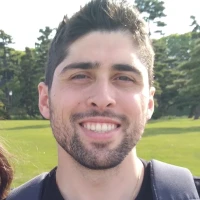Sometimes when you are trying to configure a ZFS dataset on Proxmox, you will get the message “No Disks unused” even if you have didks that are not currently in use.
The explanation is simple. There are still partitions on the drives that you’d like to use.
The fix will be to remove all partitions via fdisk.
Go to the web interface of your Proxmox server. Next, if you have a cluster setup, select the Proxmox host in question. Otherwise select your only host.
Go to >_ Shell
Next, run fdisk on the drive in question.
$ fdisk /dev/sdcAt this menu, you can press p to view the current partitions for that drive.
Command (m for help): p
Disk /dev/sdc: 2.2 TiB, 2400476553216 bytes, 4688430768 sectors
Disk model: AL15SEB24EQY
Units: sectors of 1 * 512 = 512 bytes
Sector size (logical/physical): 512 bytes / 4096 bytes
I/O size (minimum/optimal): 4096 bytes / 4096 bytes
Disklabel type: gpt
Disk identifier: CA092BC9-FB44-7849-854F-EE2458F58923
Device Start End Sectors Size Type
/dev/sdc1 2048 4688412671 4688410624 2.2T Solaris /usr & Apple ZFS
/dev/sdc9 4688412672 4688429055 16384 8M Solaris reserved 1Next, delete the partitions by typing the d letter.
Command (m for help): d
Partition number (1,9, default 9): 1
Partition 1 has been deleted.
Command (m for help): d
Selected partition 9
Partition 9 has been deleted.These changes are not live until we write them with the w letter.
Command (m for help): w
The partition table has been altered.
Calling ioctl() to re-read partition table.
Syncing disks.This will bring us back to the Linux CLI.
Go to the ZFS tab and click Create: ZFS
You will now see your drive in the list.