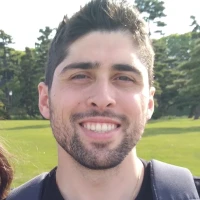Today I got a new PBXact server in to test with. I ran into an issue getting Zulu (the desktop softphone) app to work. Below are the steps I took on a brand new PBXact server. The steps below may also work for FreePBX.
Editing your user
Assuming you already have an extension created, there should be a User created that is linked to your extension. Go to User Management.
Click the Edit button on your user.
Go to the Zulu tab.
Select Yes for Enabled.
Select Yes for Enable Softphone.
Click Submit and Apply Config.
Enable Web Sockets for PJSIP
By default, WebSocket(S) is not enabled in the PJSIP settings.
Go to Asterisk SIP Settings.
Go to the SIP Settings [chan_pjsip] tab.
Select Yes for ws and wss.
Click Submit and Apply Config.
Start the Zulu service
Connect to the server via SSH.
The default username/password is root/sangoma.
Enter the command: fwconsole start zulu
You will see an output similar to the following:
[root@uc ~]# fwconsole start zulu
Running PBXact startup...
Taking too long? Customize the chown command, See http://wiki.freepbx.org/display/FOP/FreePBX+Chown+Conf
Setting Permissions...
Setting base permissions...Done in 8 seconds
Setting specific permissions...
57955 [============================]
Finished setting permissions
Unable to run Pre-Asterisk hooks, because Asterisk is already running on PID 2801 and has been running for 2 minutes, 25 seconds
Running Asterisk post from Zulu module
Zulu Server has already been running on PID 4641 for 1 minute, 13 seconds
Broadcast message from root@uc (Wed Aug 4 16:17:09 2021):
Firewall service will start automatically in 30 seconds or less!
Broadcast message from root@uc (Wed Aug 4 16:17:37 2021):
Firewall service now starting.
Restart the server.
Log into Zulu
Log into the Zulu desktop client.
User: username@ip-or-fqdn
Port: 8002
Password: is set on the