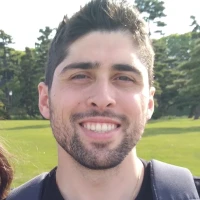The Avaya JEM24 requires SIP version 24 to work. Otherwise you will plug the unit in and receive a black screen. The page button will light up but the unit will not be usable.
Creating the J100Supgrade.txt file
Navigate to https://<ipo-ip>/J100Supgrade.txt to see the current file. You should notice that the file will say “AUTOGENERATED” in the top line. This means that the file is not a static file and IP Office will generate this file for each request.
Download a copy of this.
Now we’ll need to modify the copy and upload it to the http root. The first thing I do is remove the “AUTOGENERATED” and write “CUSTOM” along with the date and the reason for the modification.
Next we’ll need to update the name of the file as well as add the JEM24 app to the J169 and 179. Currently on my server the section looks like this:
IF $MODEL4 SEQ J129 GOTO J129_SW IF $MODEL4 SEQ J139 GOTO J139_SW IF $MODEL4 SEQ J169 GOTO J169_SW IF $MODEL4 SEQ J179 GOTO J179_SW GOTO GETSET # J129_SW SET APPNAME FW_S_J129_R4_0_2_1_3.bin GOTO GETSET # J139_SW SET APPNAME FW_S_J139_R4_0_2_1_3.bin GOTO GETSET # J169_SW SET APPNAME FW_S_J169_R4_0_2_1_3.bin SET JEM24_APPNAME FW_JEM24_R1_0_1_0_8.bin GOTO GETSET # J179_SW SET APPNAME FW_S_J179_R4_0_2_1_3.bin SET JEM24_APPNAME FW_JEM24_R1_0_1_0_8.bin GOTO GETSET # GETSET GET 46xxsettings.txt
Edit the bin file to be the same as the name of your new file. Save the file.
Uploading the files
Now we must upload the J100Supgrade.txt file along with the firmware to the root of the IP Office http server.
Log into Web Manager and go to Applications>File Manager. Next on the left hand side in the Folders section go to Disk>system>primary.
Click the + button and add the new custom J100Supgrade.txt file and the firmware files.
Upgrading
Verify that the file is indeed y5our custom file by navigating to the text file again: https://<ipo-ip>/J100Supgrade.txt.
Reboot your phone and the phone should boot up and pull down the software just before you get a login prompt.
Troubleshooting
If your phone does not pull the latest software what you can do as a test is verify that the files are all accessible on the HTTP server. Navigate to each file:
https://<ipo-ip>/J100Supgrade.txt https://<ipo-ip>/APPNAME FW_S_J129_R4_0_2_1_3.bin https://<ipo-ip>/APPNAME FW_S_J139_R4_0_2_1_3.bin https://<ipo-ip>/APPNAME FW_S_J169_R4_0_2_1_3.bin https://<ipo-ip>/APPNAME FW_S_J179_R4_0_2_1_3.bin https://<ipo-ip>/FW_JEM24_R1_0_1_0_8.bin
If any of these files are inaccessible you may have the wrong file name in your file or the wrong file in your webserver. Verify that all are accessible and the names in the upgrade file and the web server are the same.